Reviews & Reputation Management Dashboard
Overview
- Gain insights into your online reputation with metrics and reporting tools that pull review data from Google, Facebook, and Yelp.
- Connect your Google My Business and Facebook Company Page in order to respond to Google and Facebook reviews directly from your Reviews & Reputation Management dashboard.
- Collect customer feedback and identify promoters and detractors with Net Promoter Score (NPS) survey campaigns.
- Receive instant notifications detailing Google My Business and Facebook reviews once authenticated.
How To Access Your Reviews & Reputation Management Dashboard
Visit https://engage.brightfire.com to log in. If you do not know your password you can use the forgot password link on the login screen to reset your password.
If you are unable to log in successfully, please submit a new support ticket and a member of our team will assist you.
Navigating Your Reviews & Reputation Management Dashboard
Your Reviews & Reputation Management Dashboard is comprised of seven main sections.
Overview
This section details your average star rating and the total number of reviews, as well as a breakdown of reviews by star rating and source. You may also filter your data by source and period of time.
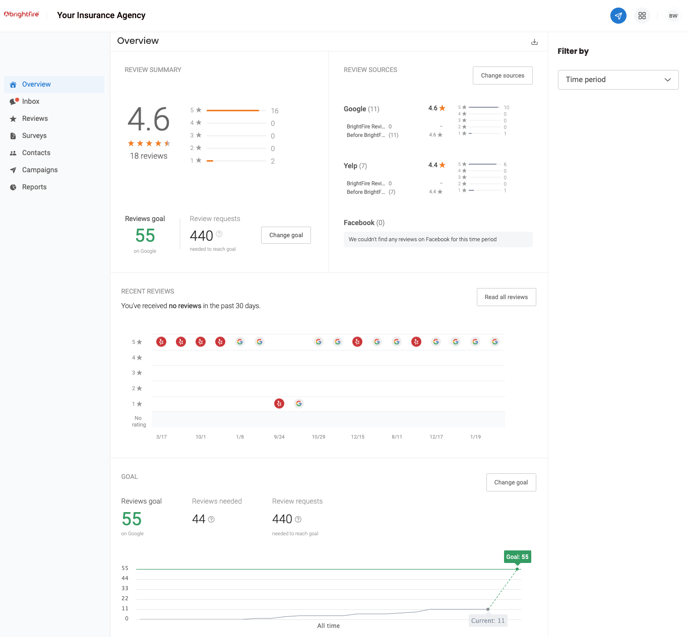
Quick Send
Using the Quick Send feature is a quick and easy way to send a review request or NPS survey to a single contact.
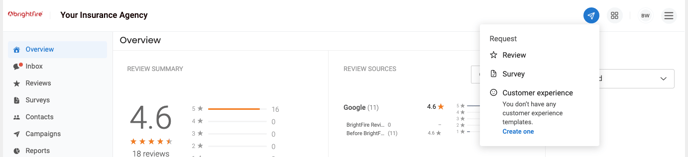
Simply click the Quick Send icon, search for an existing contact or add a new contact, and hit send!
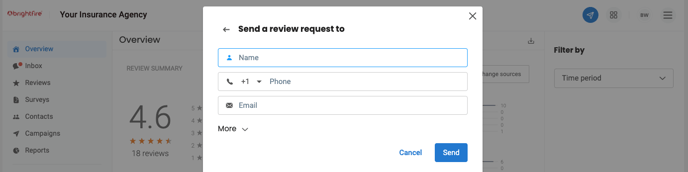
Inbox
This section shows you all incoming text and email communications related to review generation requests and NPS survey ratings and feedback.
You can correspond with your clients via text message and email from the inbox, make internal notes, and assign conversations to individual employees or a team of employees.
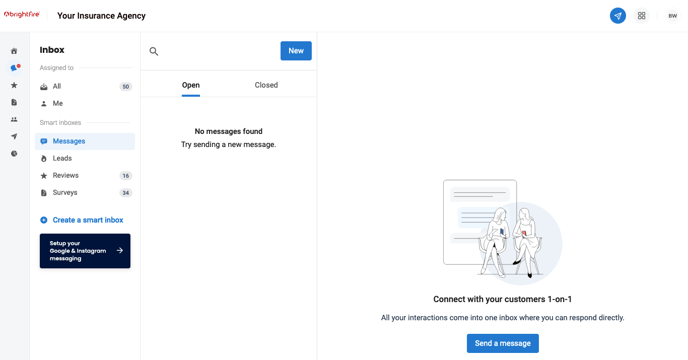
Reviews
This section details your individual reviews, including the date, source, star rating, and the text of each review. You may also filter your data by source, rating, and time period.
You’ll see a link to view the review online or respond to the review if it’s from Google My Business or Facebook. Your replies to reviews will also be displayed here.
Please note your Google My Business and Facebook will need to be authenticated in your dashboard in order to respond to reviews from your dashboard.
If you are not able to respond to Google My Business or Facebook reviews from your dashboard, please submit a new support ticket and a member of our team will assist you in authenticating those accounts.
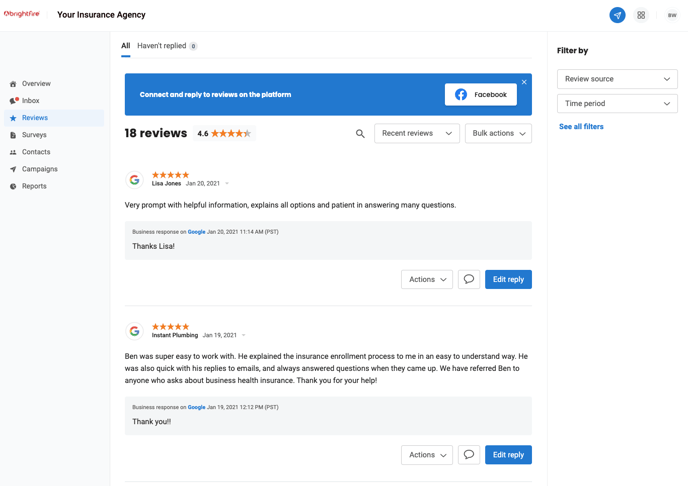
Surveys
This section shows your NPS survey results. You can search for a specific contact, filter your results by a period of time, and respond to NPS survey feedback.
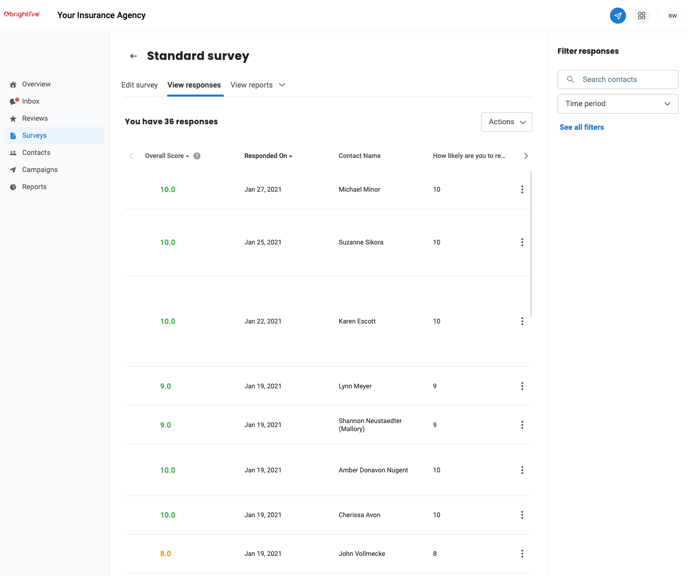
Contacts
This section lists all of your contacts, their overall NPS rating of your business, and the date of their last activity. You can also view each contact's phone number, email address, and activity history.
Finally, you can quickly send a review request, NPS survey, email, or text message to any contact.
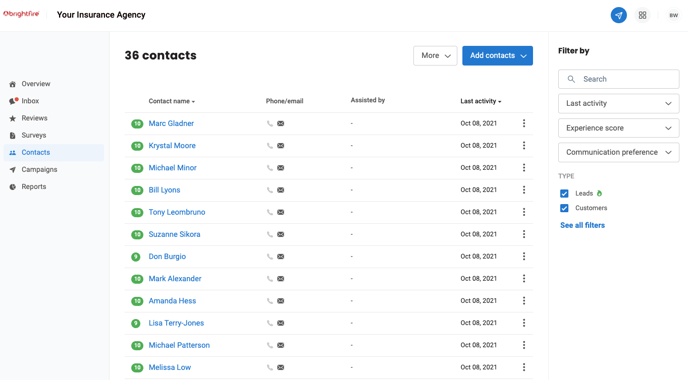
Campaigns
This section allows you to create new campaigns for review generation or NPS surveys.
Reports
This section holds numerous reports related to inbox activity, Google My Business, Facebook, your online reviews, review generation campaigns, and NPS survey campaigns.
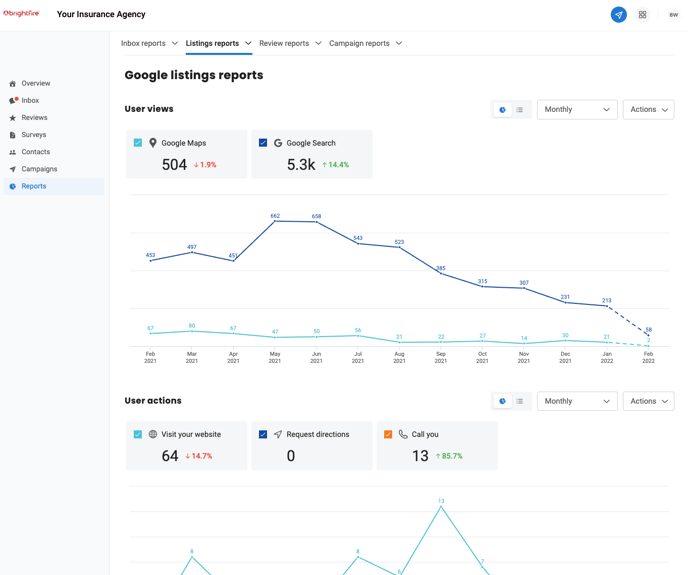
If you have additional questions about your Reviews & Reputation Management subscription, you can schedule a face-to-face digital meeting with our team here or submit a support request here.
