How to create and list your Google My Business listing
Google My Business (GMB) is a free tool that helps you manage how your business appears on Google Search and Google Maps. It allows you to add business details like business name, location, and working hours. It also allows you to monitor and respond to customer reviews constantly.
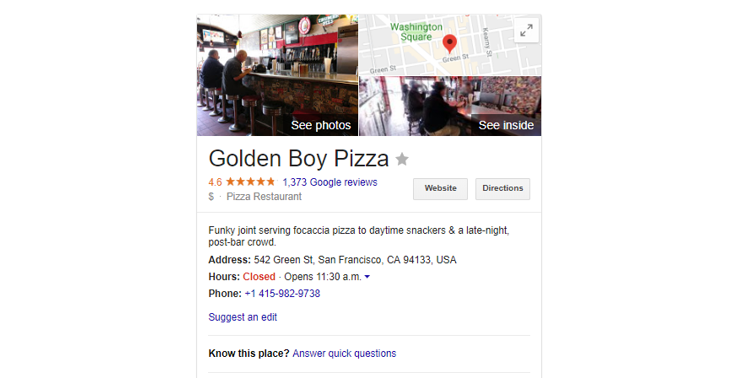
If you have an unclaimed GMB listing, go ahead and claim it. It is important that you do this so that no one else can claim it. If you don't have a Google My Business listing (claimed or unclaimed), go ahead and sign up for one.
How to create Google My Business Listing
To sign up for a GMB Listing, navigate to https://www.google.com/business/ and click on the 'START NOW' button on the top right.
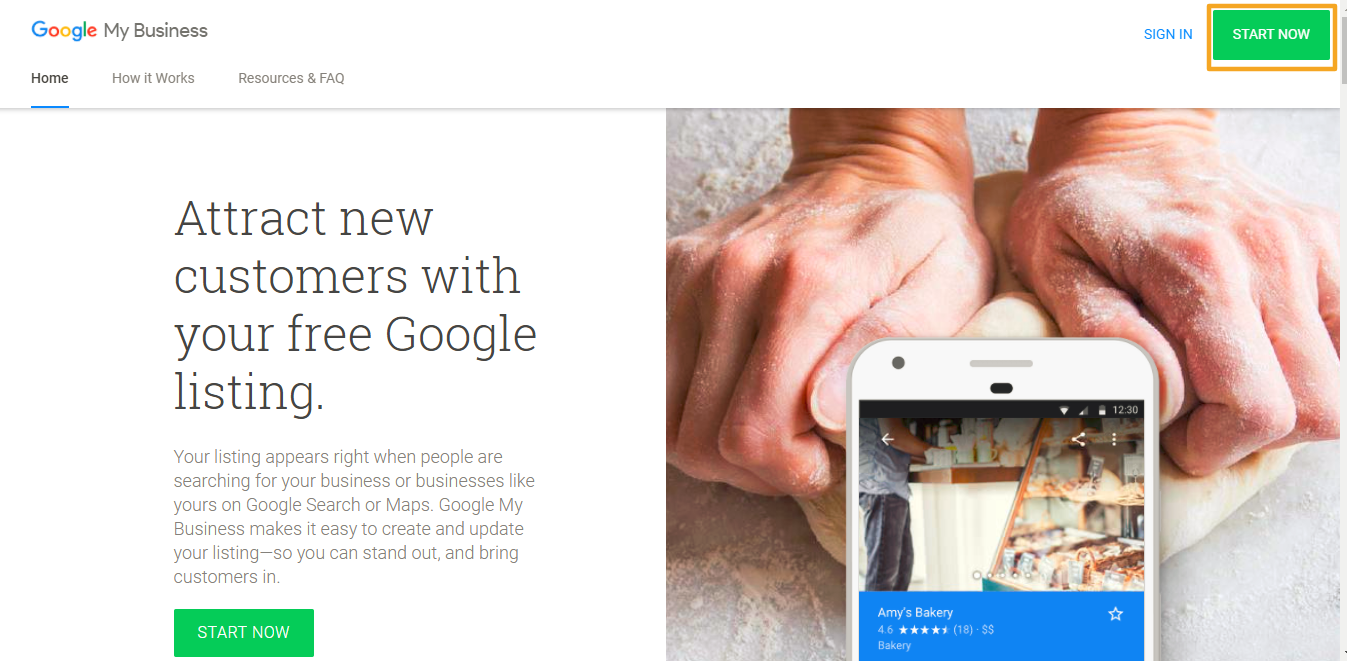
Enter your business name, as it appears on your official communication documents, and click on the 'Next' button.
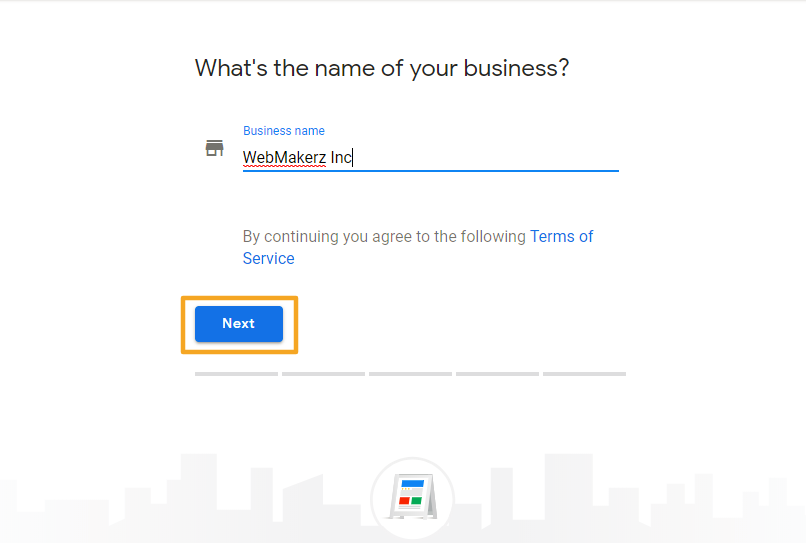
NOTE
Check the 'I deliver goods and services to my customers' box if your business operates from a home address and does not operate from a brick and mortar storefront.
Once you have entered your business name, enter the exact business address with the ZIP code for Google to locate you on Google Maps.
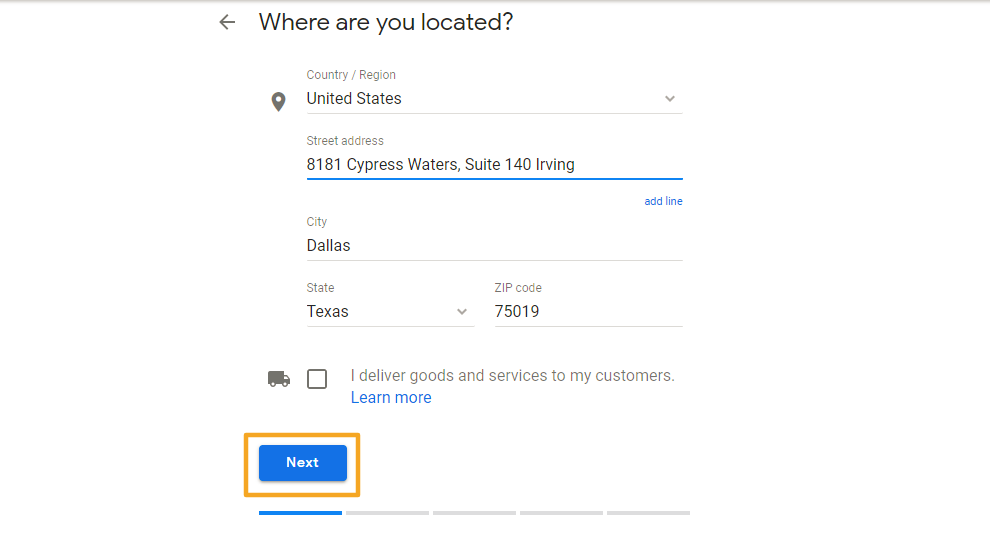
Now, enter the business category that is most relevant to your business type and click on the 'Next' button.
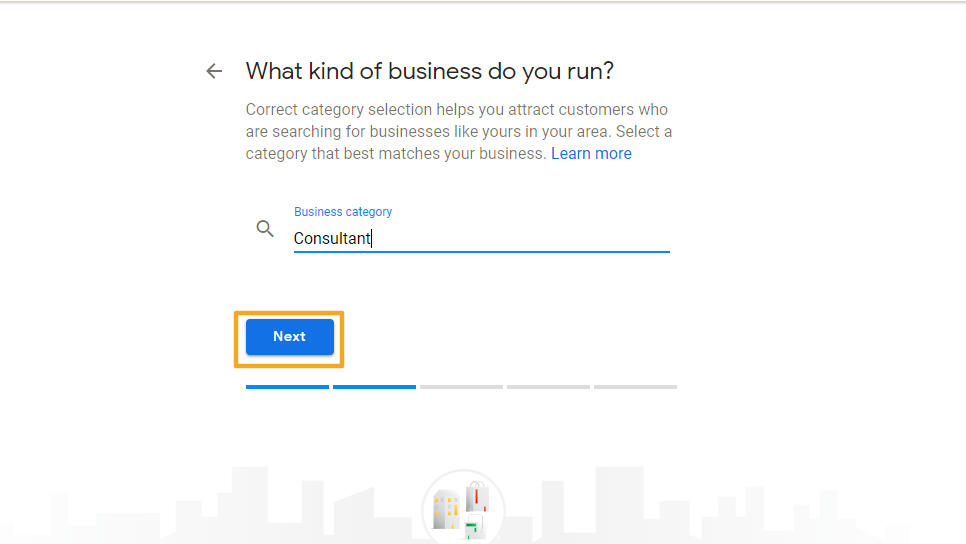
You should also add your business phone number and your website URL in the fields provided in the form. Though this is an optional step, we recommend adding this information as it will help more customers reach out to your business.
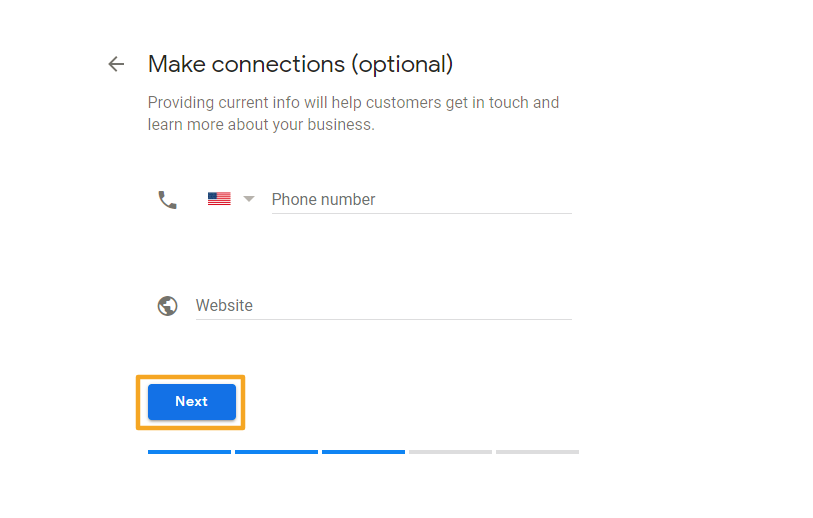
Google will now ask you to verify your connection to the business. You can click on the 'Continue' button to proceed with the setup process.
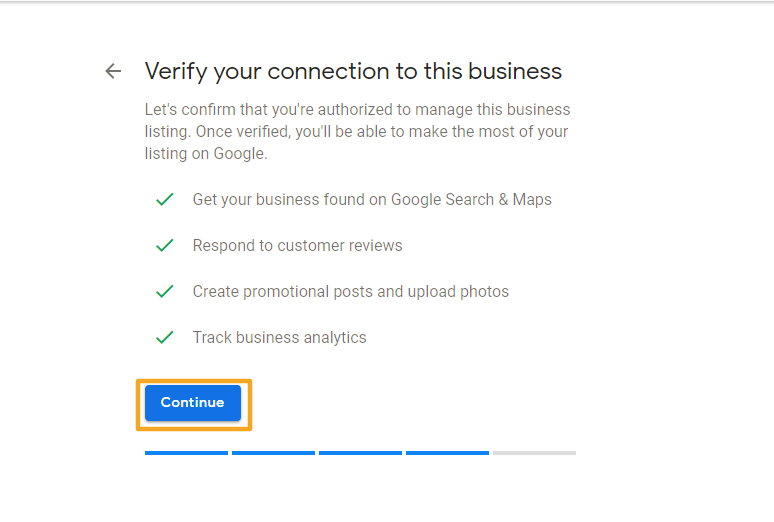
You must verify your business information to manage your business information across Google. To verify your business at this stage, enter your contact name and click on the 'Mail' button on the right. If you want to complete the verification at a later stage, click on the 'Later' button.
NOTE
Verification process varies from business to business. Some businesses may also have the option to verify using the phone, email, etc. If you chose to verify using a postcard, the verification code should arrive at your mailing address within 12 days.
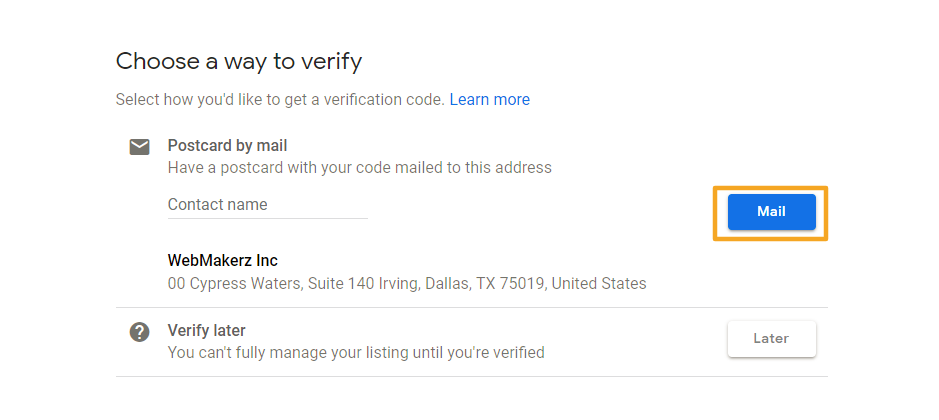
You will now be taken to your GMB dashboard. You can manage and update your business information through this comprehensive dashboard.
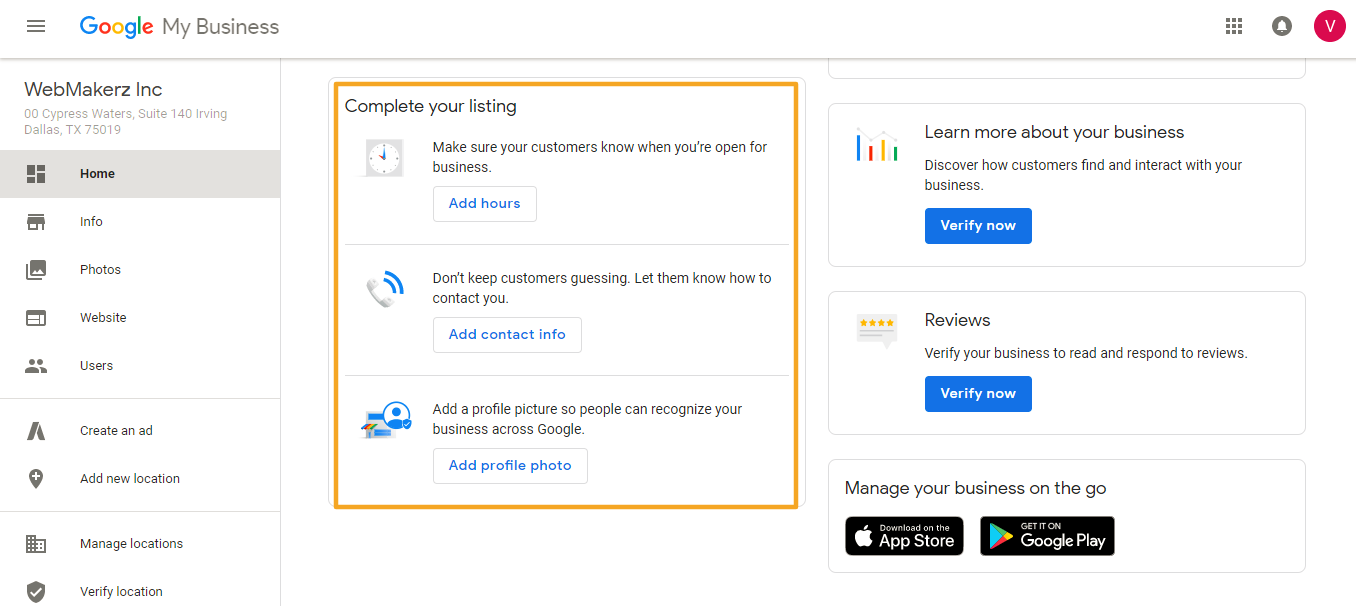
Why is it important to keep your GMB listing up to date
Since people around the world are searching for goods and services on the internet, it is much needed that your business is listed on Google. Listing your business on GMB not only makes it visible to nearby searches, it also provides you free of cost listing on Google Maps.
Why is important to verify your GMB listing after you have set it up?
Unless the information that you have provided has been verified by Google, the edits or updates that you have made to your GMB listing will not be made public. With a verified listing, Google and your customers will know that the information provided on the listing is accurate and can be relied upon.
If you have additional questions about your Local Listings Management subscription, you can schedule a face-to-face digital meeting with our team here or submit a support request here.
