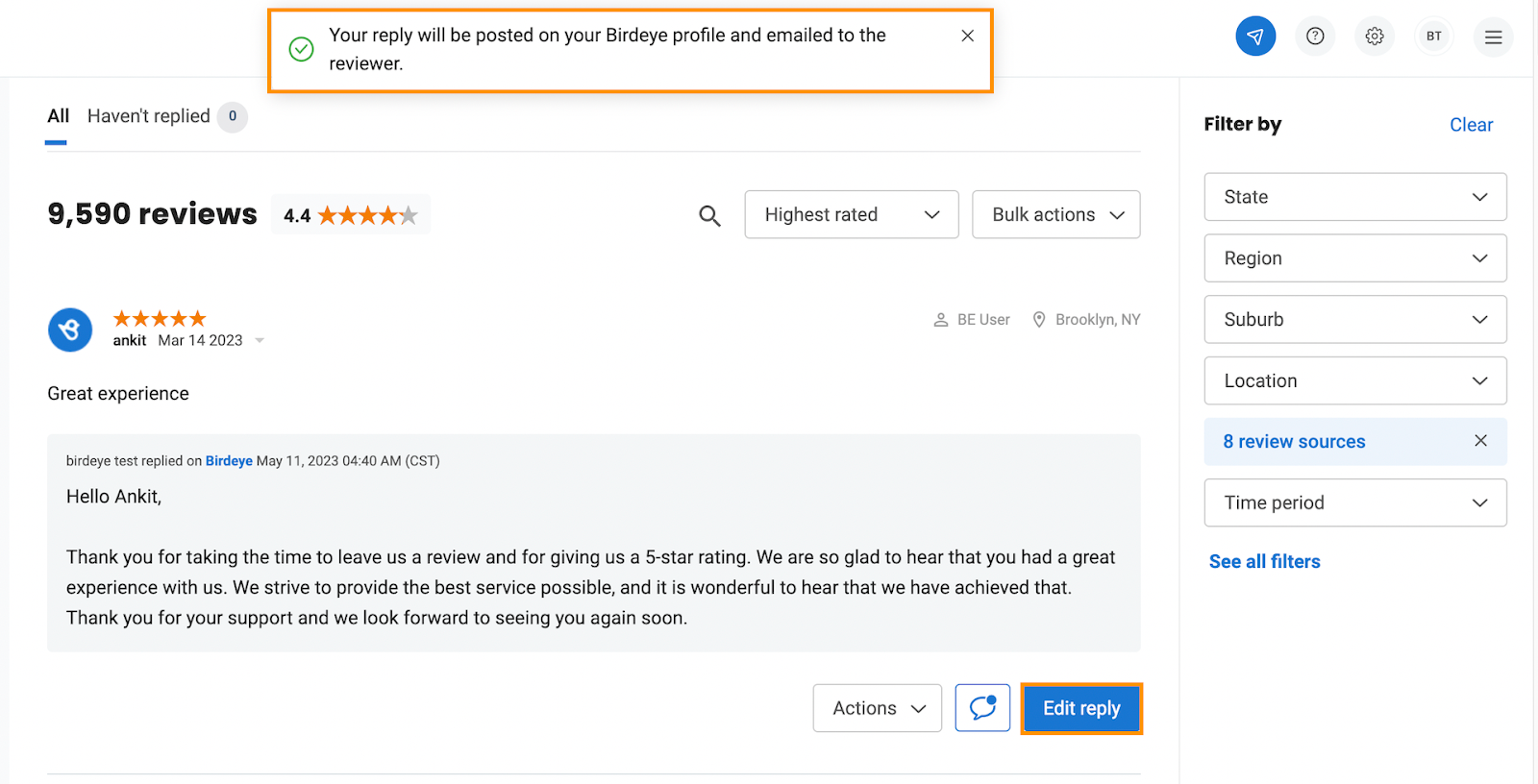How do I respond to reviews from my BrightFire account using AI-assisted review responses?
As a business owner, responding to customer reviews an essential to maintaining a positive online reputation.
However, crafting effective responses to customer reviews can be time-consuming and demanding, requiring a deep understanding of customer sentiment and the ability to communicate effectively. With the help of AI, you can streamline the review response process and ensure that your responses are well-crafted and tailored to each customer's unique feedback.
With BrightFire, you can quickly respond to reviews using AI from within your Engage dashboard. To respond, follow these steps:
Step 1 - Navigate to the Reviews dashboard. Select the review you want to respond to.
Step 2 - Filter the review sources from the ‘Filter by’ section and select the integrated review sources.
Step 3 - Click ‘Reply.’
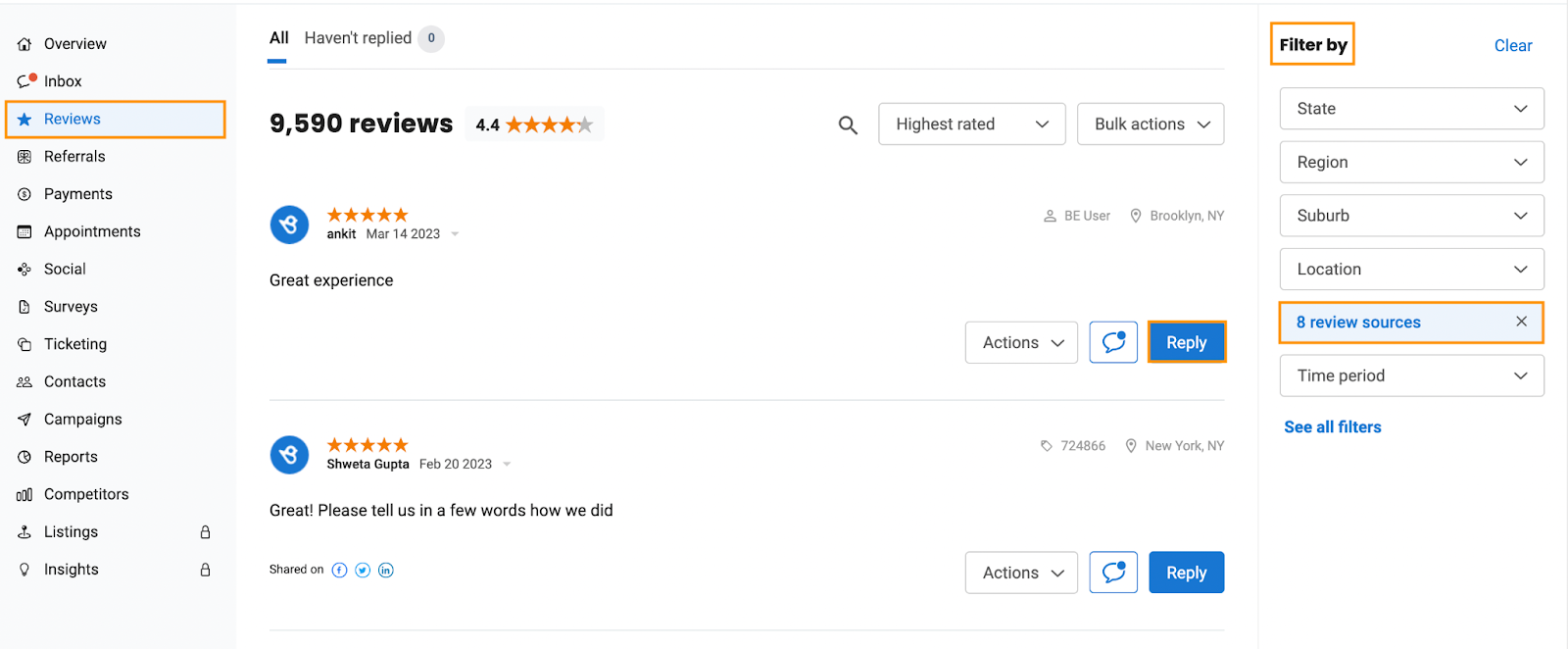
Step 4 -After clicking the reply option, you will view the ‘Generate AI reply’ option in the text box. Click on it to generate the response.
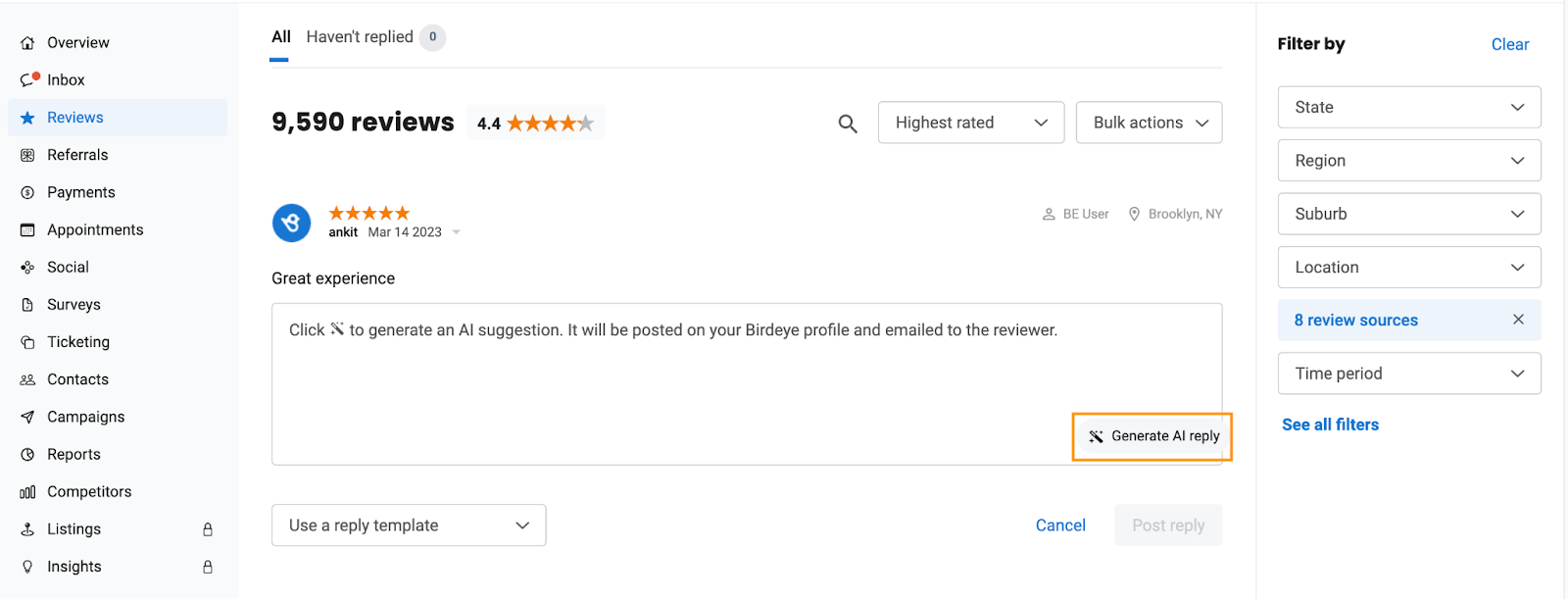
Step 5 - Once it generates the response, the user can edit and review it and click ‘Post reply.’
You can hit the ‘Generate AI reply’ option multiple times to get to the response that works best for your requirement.
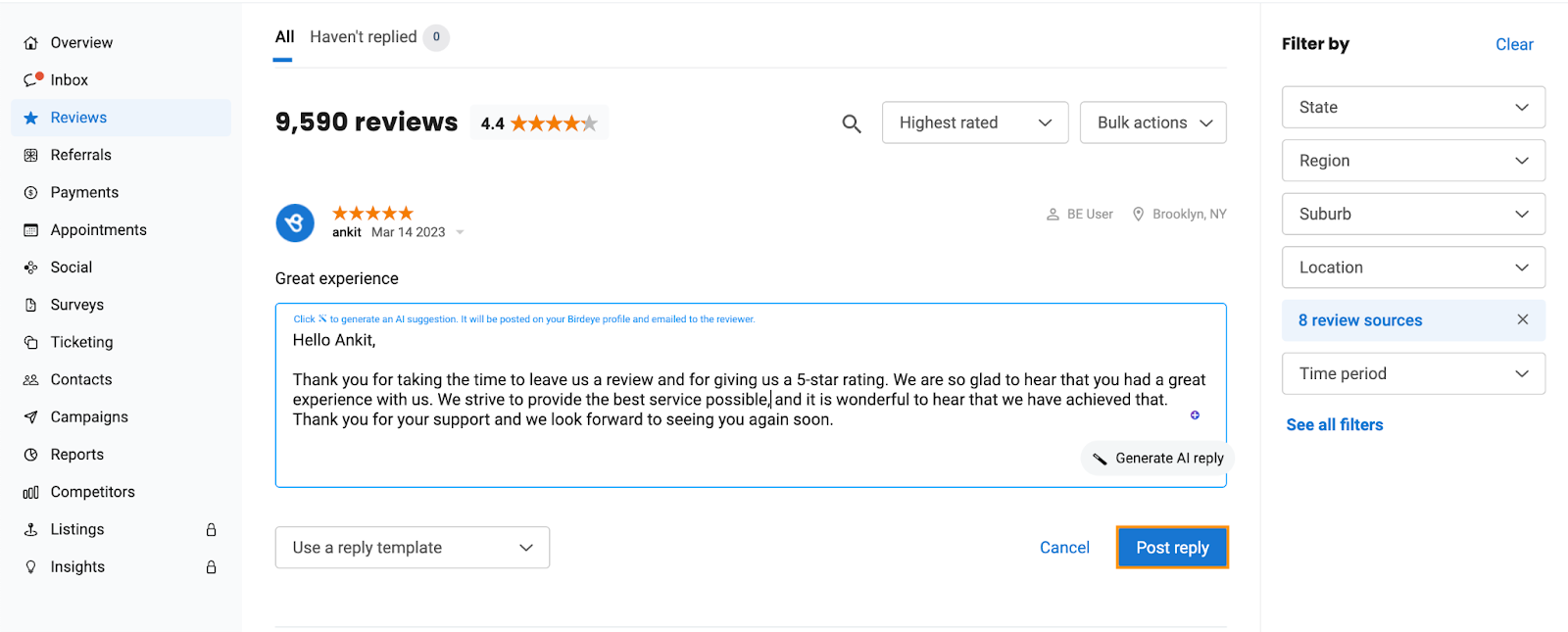
Step 6 - A successful notification will pop up on the screen. If you want to edit the response later, click ‘Edit Reply’ to edit your response.