How do I remove duplicate Google My Business listings?
If you own a duplicate location in Google My Business (GMB) listing, BrightFire will display an error message prompting you to remove the duplicate location from your GMB account. Once the duplicate location has been removed, you can reconnect the GMB listing with your BrightFire account.
HOW TO FIX THE ERROR?
To fix this error, you must log in to your GMB account and remove the duplicate location.
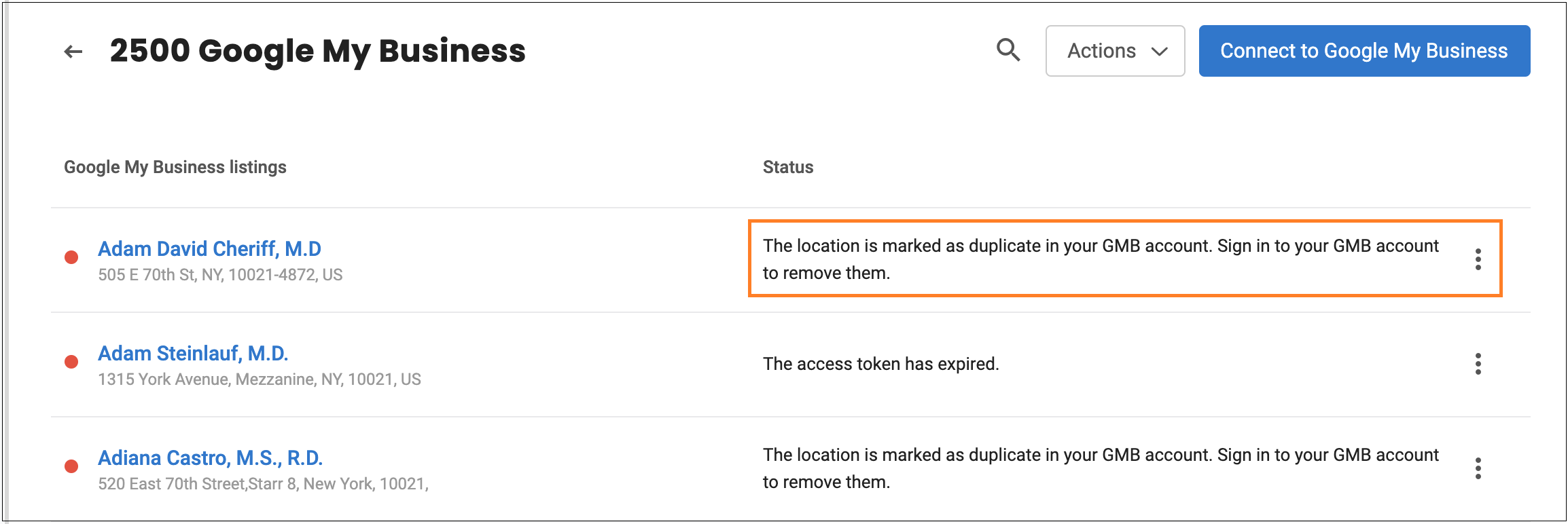
Before removing a duplicate location from your account, you must:
- Make sure that you are not removing the locations verified by you. If you remove a verified location, you will need to verify the location once again.
- Update the location with any crucial information which you need from the location you want to remove because once a location is removed/deleted, you cannot recover the information.
REMOVING DUPLICATE LOCATIONS
To remove one or more locations from your GMB account, follow the steps described below:
- Visit http://business.google.com and log in to your GMB account.
- Go to 'Account summary' and click on 'Duplicate locations'.
- Select one or more locations that you want to remove.
- Click on the three-dot icon and select the 'Remove' option.
NOTE
To remove a single account, you can also click on the account you want to remove in the 'Duplicate locations' page and click on the 'Delete this listing' button.
Alternatively, click on the 'Manage locations' tab on the left and navigate to the location highlighted as 'Duplicate' under the 'Status' column. Select the location you want to remove. Now click on the 'Action' drop-down menu on the top and select the 'Remove location' option to remove the duplicate.
To remove a single account, you can also click on the account you want to remove in the 'Duplicate locations' page and click on the 'Delete this listing' button.
Alternatively, click on the 'Manage locations' tab on the left and navigate to the location highlighted as 'Duplicate' under the 'Status' column. Select the location you want to remove. Now click on the 'Action' drop-down menu on the top and select the 'Remove location' option to remove the duplicate.
REPORTING DUPLICATE LOCATIONS (GOOGLE MAPS)
To report a duplicate account on Google Maps, follow the steps below:
- Open Google Maps and log in to your account.
- Find the location you want to report.
- Click on the 'Suggest an edit' button.
- Mark the location as 'Place is permanently closed or never existed'.
- When the reason is asked, select 'Duplicate'.
- Now click on the 'Submit' button to confirm your action.
After removing the duplicate locations, reconnect the listing with BrightFire again. For more information on removing the duplicate listings, click here to read Google's support article.
If the error still persists, please contact Google support.
If you have additional questions about your Local Listings Management subscription, you can schedule a face-to-face digital meeting with our team here or submit a support request here.
