How can I get new reviews from my customers using BrightFire?
Using BrightFire's best-in-class tools, you can generate new reviews that match your business type and are relevant to your customers.
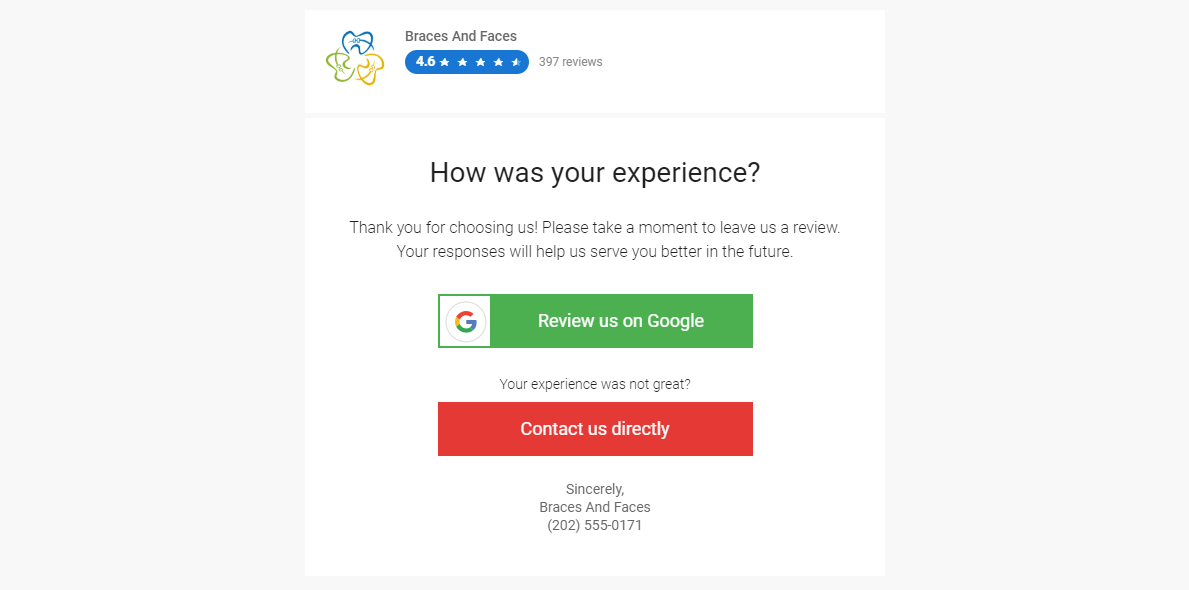
GENERATING REVIEWS MANUALLY
'Quick Send' button - BrightFire allows you to send review requests to your customers via email/text from within the dashboard through the green ‘Quick Send’ button. It is located at the top right corner of your BrightFire Engage dashboard and next to each contact under the 'Contacts' tab. It allows you to send review requests using the name, email ID, and phone number of the customer.
SENDING REVIEW REQUESTS IN BULK
BrightFire allows you to send review requests to ‘All’ or a few customers instantly. Once you upload the contact information of all your customers, run a campaign to send review requests to either ‘All’ contacts or a few selected contacts. You also have the ability to select a date range throughout which the review requests will be sent to the customers. To learn how to schedule a campaign for a different date(s), read the help center article: How Do I Schedule A Campaign?
REVIEW REQUEST AUTOMATION
BrightFire also gives you the ability to automate your review requests to reduce manual effort. Here are the four ways to automate your review requests through BrightFire:
By integrating your Agency Management System - Automate your review requests by integrating your customer management system (CMS) with BrightFire. To know whether we support the integration of your agency management system, submit a support request here.
If you have additional questions about your Reviews & Reputation Management subscription, you can schedule a face-to-face digital meeting with our team here or submit a support request here.
