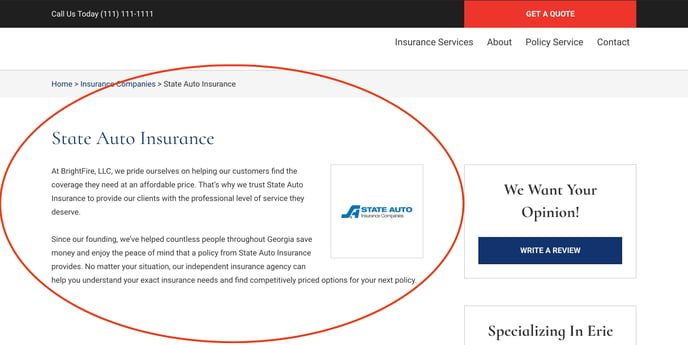How Do I Add Or Remove a Carrier From My Website?
BrightFire maintains a database filled with contact information and logos for over 1,100 different insurance companies.
Adding New Insurance Carriers
To add new companies to either your company scroll (the animated scroll of carrier logos on the bottom of your homepage), your policy service center, or your "Our Insurance Companies" page, you must first be logged into your website. To log in, click the small gray “Login” button at the very bottom of your home page.
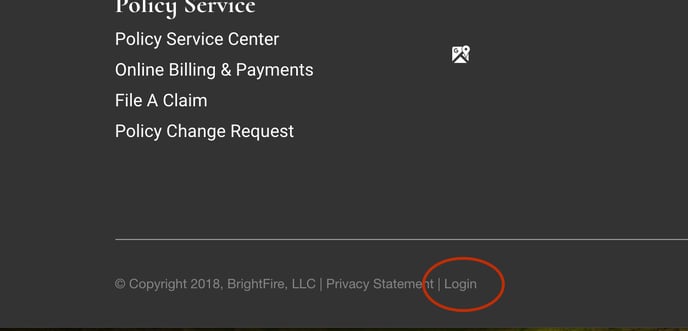
After logging into your website, click on the “My Insurance Companies” tab in the left-hand navigation menu. This will take you to the Insurance Companies Selection Page.
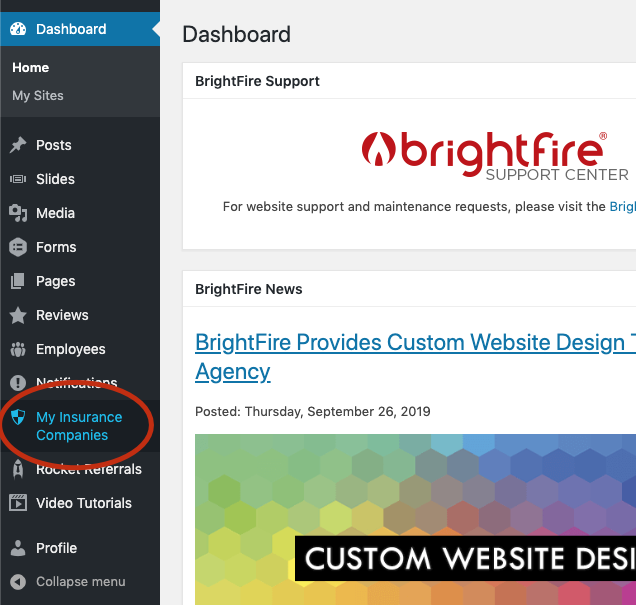
On the My Insurance Companies screen, you will be able to select from all 1,000+ of our available companies. Simply click the drop-down arrow under the “Select Insurance Company” header to see a complete list of insurance companies. In order to find a particular one, begin typing the name of the company and then click on the full name once it appears. Alternatively, you can click the drop-down arrow and then scroll through the list manually, but this will take much longer.
If you cannot find the company you are trying to add, please open a support ticket with us so we can add your carrier to the database.
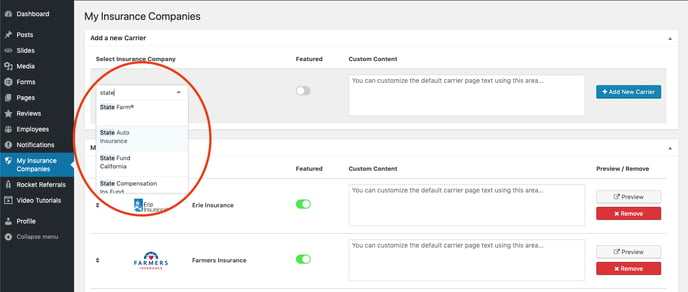
When you find the company you want to add, you can choose whether or not you would like it to be featured in your homepage marquee.
- Toggling “Featured” to “off” (gray) under the “Featured” header WILL NOT publish that insurance company’s logo on your homepage.
- Toggling “Featured” to “on” (green) under the “Featured” header WILL publish that insurance company’s logo on your homepage.
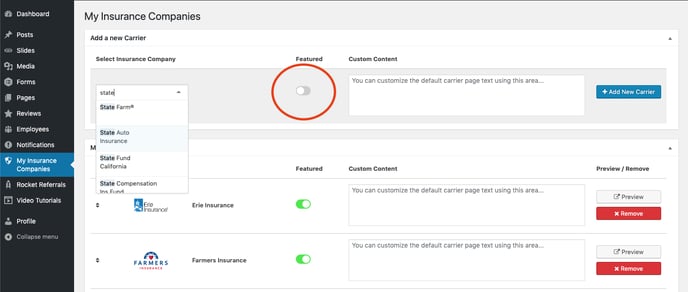
Your marquee is visible on your homepage. For example, if you chose to display State Auto Insurance on your marquee, your website’s homepage marquee would look like the image below.
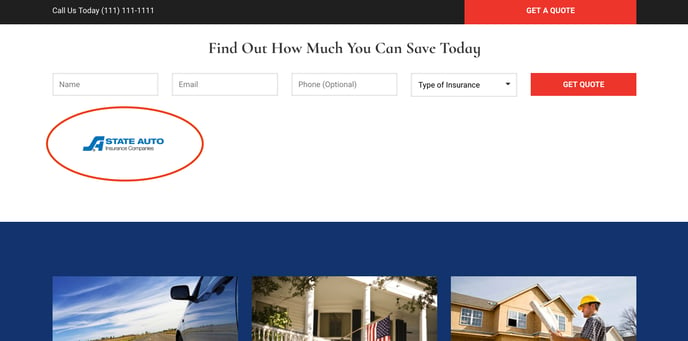
If you would like to customize the verbiage displayed on this carrier’s page of your website, you can override the default content provided by BrightFire by entering verbiage of your own in the “Custom Content” box. If verbiage of your own is not entered here, the verbiage of the carrier’s page of your website will revert to the default content provided by BrightFire.
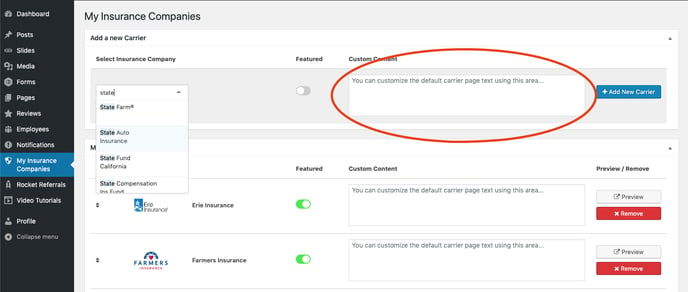
Once you have selected an insurance carrier and chosen whether or not to display it in the marquee, click the blue “Add New Carrier” button on the right side of the screen. All changes made to carriers that have already been added are saved in real-time.
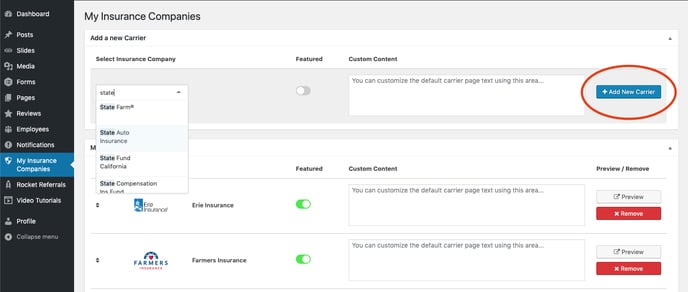
Regardless of whether or not you choose to display an insurance company’s logo in your marquee, any company that you choose from this page will now appear in the Our Insurance Carriers section beneath the “About” tab on the top bar of your website. It can also be seen on the File A Claim and Online Billing & Payment pages of the “Policy Service” tab.
Hover your mouse over the “About” tab at the top of your website until the “Our Insurance Carriers” tab appears.
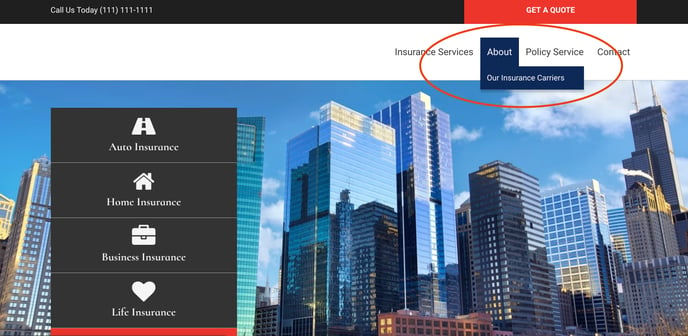
Click the “Our Insurance Carriers” tab to see a complete list of all your saved insurance companies.
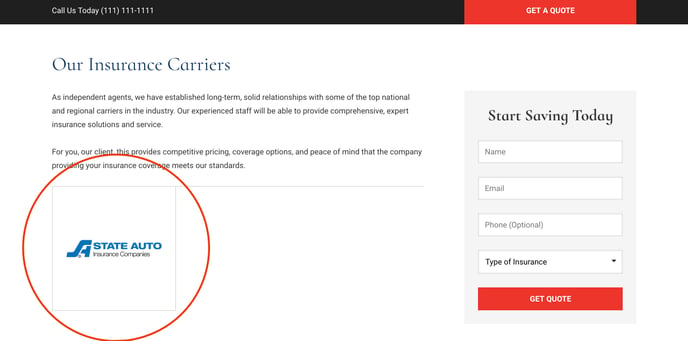
Clicking on a specific company will take you to that company’s individual page on your website.